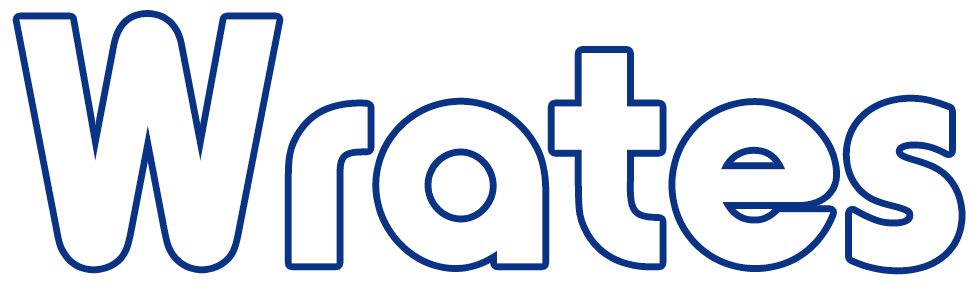How do I access digital downloads?
After purchasing a digital image, you’ll receive a download link by email. You can also log into your account at any time to download your files directly from the order page.
💻 On a Desktop or Laptop
Go to https://order.wrates.co.uk and sign in using your login code
Click Digital Portraits in the menu, then select My Downloads
Find the photo you've purchased — there will be a Download button beneath it
Click Download and save the file to your computer
The photo will be saved as a ZIP folder — right-click and select ‘Extract’ or ‘Unzip’ before using the image
📱 On a Mobile Device
Sign in to your account on https://order.wrates.co.uk
Tap the menu icon (three lines) in the top left corner
Choose Digital Portraits > My Downloads
Tap View and Downloads to see your purchased images
Tap Download — the image will be saved to your phone or tablet
📸 Tip: If you're having trouble downloading on a phone, try using a desktop for a smoother experience, especially when dealing with ZIP files.
📧 Didn’t get the email?
Check your junk or spam folder — the download link is sent automatically as soon as your payment is completed.
If it’s missing or expired, don’t worry — just log back in or email our support team and we’ll resend it.