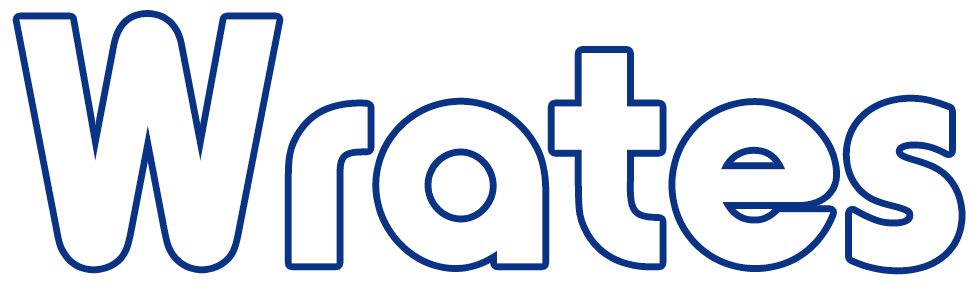How to download photo's for my MIS
If your school uses a Management Information System (MIS) such as SIMS, Arbor, or Bromcom, you can download student photographs directly from your Wrates school portal and import them into your system.
Here’s how to do it:
🖥 Step-by-step instructions:
Log into the school portal
Go to https://order.wrates.co.uk/webarchive and log in using your school email and password.Go to ‘View Pictures’
Once logged in, select the relevant photo session and click View Pictures.Access the Downloads menu
Click on the three horizontal lines in the top-right corner of the page and choose Downloads.Select your download type
In the Download Type dropdown, select Pictures for the school’s admin.Choose your MIS system
In the Administration System dropdown, select the MIS your school uses (e.g. SIMS, Arbor, Bromcom), then click Download.Locate the downloaded ZIP file
Go to your Downloads folder. You’ll see a ZIP file containing all the student images and any required metadata.Extract the files
Right-click the ZIP file and select ‘Extract All’. Save the contents to a new folder on your desktop.Import into your MIS
Use your standard process to upload student images into your system. Most MIS platforms offer a photo import tool.
⚠️ If you use SIMS:
Make sure you have a valid SIMS photo licence before importing.
If your licence has expired or you’re unsure, request a new one here:
🔗 Request a SIMS licence
❓Need help?
If you’re unsure which system to select or run into any issues, please contact our team at:
📧 schools@wrates.co.uk